StreetCatWiki:Watching Manually: Difference between revisions
Vertvalerie (talk | contribs) mNo edit summary |
m (LuaGunsX moved page Watching Manually to StreetCatWiki:Watching Manually) |
(No difference)
| |
Revision as of 16:25, 10 March 2024
Step-by-step guide on how to watch the cat feeders manually via VLC Media Player or OBS(not recommended).
On PC using VLC Media Player
Watching on PC whether you are in DeMiaowa's Discord server or not.
If you are in DeMiaowa's Discord server
- Some PCs include VLC Media Player, if your does not, download VLC Media Player and run the set-up.
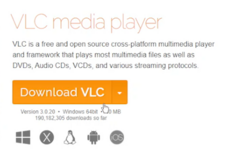
Step 1 - Go to "Media" and then click on "Open Network Stream..." (optionally, you can press CTRL+N)
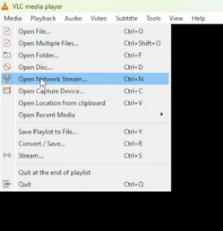
Step 2 - In DeMiaowa's Discord server, go to "feeder-guides"
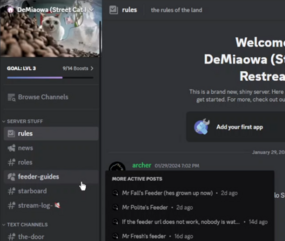
Step 3 - Click on the feeder you want (e.g. "Mr. Fresh's Feeder")
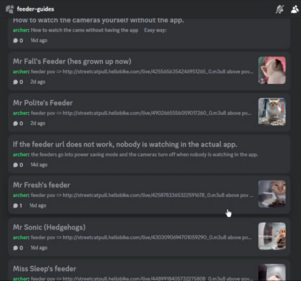
Step 4 - Right click on the view link you want and then copy link (e.g. "feeder pov => http://streetcatpull.hellobike.com/live/4258783365322591678_0.m3u8")
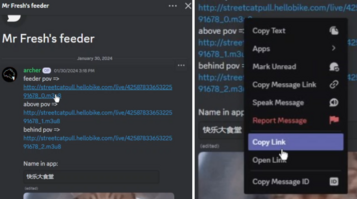
Step 5 - Go back to VLC Media Player, and put the link you just copied (e.g. "http://streetcatpull.hellobike.com/live/4258783365322591678_0.m3u8")

Step 6 - Hit play, the stream should load up UNLESS no one is watching in the Hello Street Cat app.
Non-discord alternative
- Some PCs include VLC Media Player, if your does not, download VLC Media Player and run the set-up.
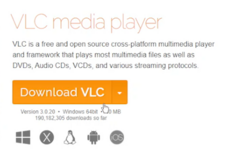
Step 1 - Go to "Media" and then click on "Open Network Stream..." (optionally, you can press CTRL+N)
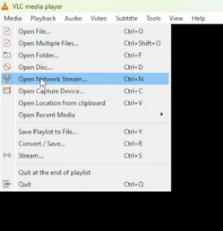
Step 2 - On the Main Page, go to Feeders.
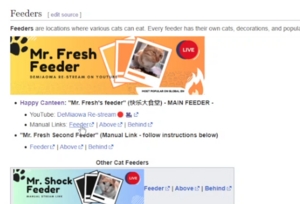
Step 3 - Right click on the view link you want and then copy link (e.g. "Happy Canteen: "Mr. Fresh's feeder" (快乐大食堂) - MAIN FEEDER - Feeder")

Step 4 - Go back to VLC Media Player, and put the link you just copied (e.g. "http://streetcatpull.hellobike.com/live/4258783365322591678_0.m3u8")

Step 5
- Hit play, the stream should load up UNLESS no one is watching in the Hello Street Cat app.